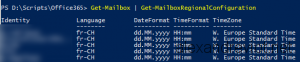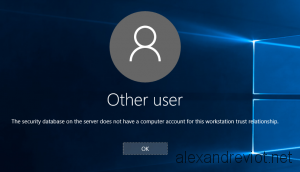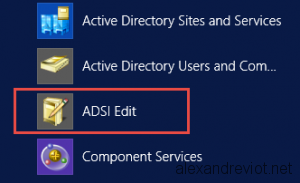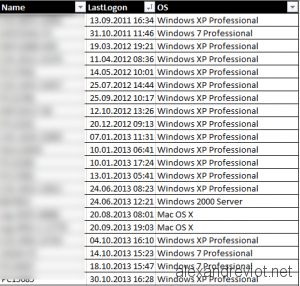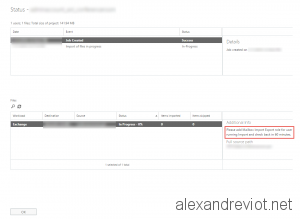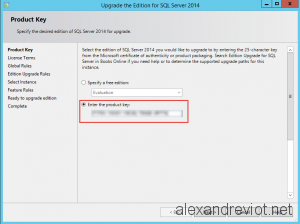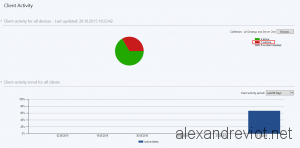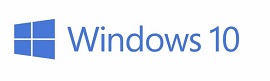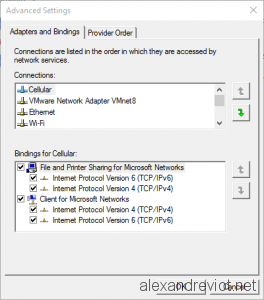During an Office 365 migration, it can be useful to set the regional configuration before the user logon the first time.
Specify the regional setting prevents the user to register the language and time zone again. Moreover, when you want to import PST files into the new office 365 Mailbox, default folders must have the same name. Otherwise you will get two folders for each default folder, like inbox, Sent, Drafts…
This modification can be done using the Office 365 Exchange cmdlet or we can use a powershell script. Let’s see how to do that.