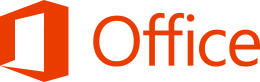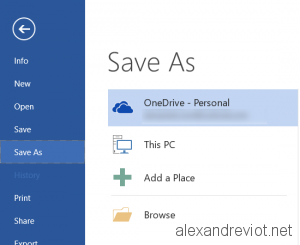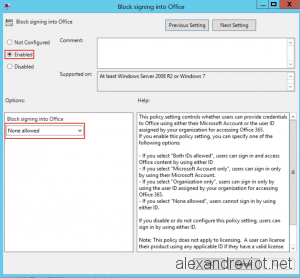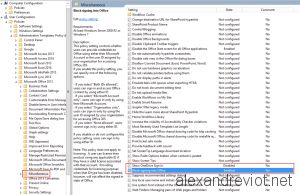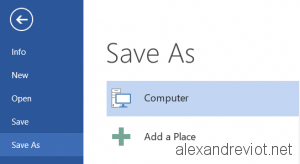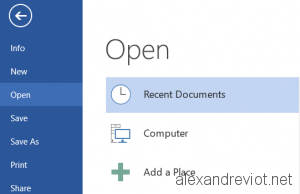When you deploy Microsoft Office 2013 / 2016, you may want to disable OneDrive location in the Save As or Open page. Hopefully, GPO settings can disable this feature in Microsoft Office.
Let’s see how to disable it using GPO.
Disable OneDrive using GPO
After importing Microsoft Office ADMX in the GPO, or on the Central Store, you will get all Settings regarding Office:
- Go to User Configuration / Policies / Administrative Template / Microsoft Office / Miscellaneous.
- Set Block Signing into Office to Enabled and Select None Allowed.
- Set Show OneDrive Sign In to Disabled.
Save / Open locations
After a gpupdate /force for the user, close and reopen Microsoft Office Applications:
More
You can find more information about Office ADMX here.