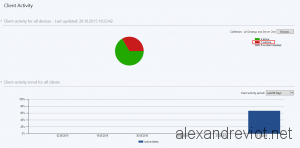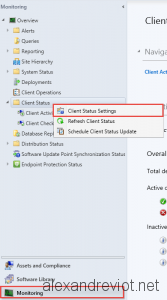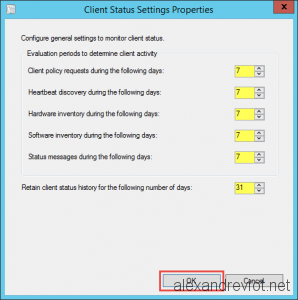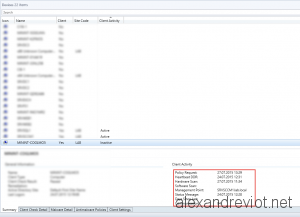Using System Center Configuration Manager on a wide computer scope can result in unexpected or untrue reporting. For example, some computers can be off for a long time or an administrator has removed it from managed computers, they are inactive clients.
When you deploy an Application or Software Updates with SCCM 2012, some reports can be totally wrong, they don’t reflect the reality, if a lot of computer are no more managed but still exist in SCCM.
To workaround this, Microsoft introduced the Inactive Client property. SCCM Client gets and puts information to the management point and if it doesn’t report for a number of days, it will be set as Inactive Object. Inactive Clients can be excluded from reporting in order to be more accurate.
Let’s see how to change the default number of days before an object will be set as inactive .
Set Inactive Client
By default, Configuration Manager set a client as inactive after 7 days with no communication. If you want to change this value:
- Go to Monitoring menu, and right click on Client Status Folder.
- Select Client Status Settings:
- On the Client Status Settings Properties, change values:
Client Status details
You can see the number of days since the last communication between SCCM client and the management easily with SCCM Console:
- On the Devices page select one object.
- Client activity is displayed on the summary tab.
More
You can get more information about Client Status here.