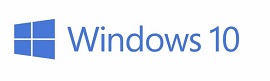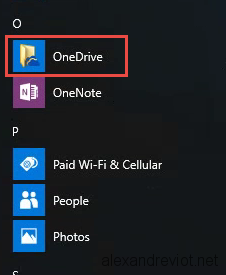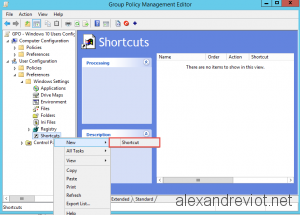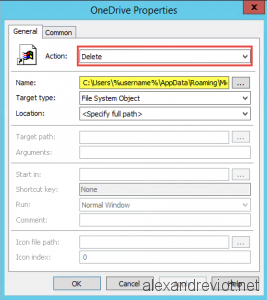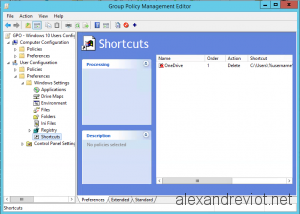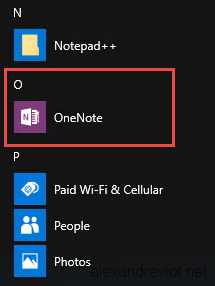Since Windows 10, OneDrive is an built-in application. But hopefully, for enterprise administrator, you can disable this functionality with Group Policy (GPO). But even disabled, the OneDrive shortcut in the start menu still exists.
Let’s see how to remove this shortcut easily with Group Policy Preference (GPP):
Remove OneDrive shortcut
- Create a GPO.
- Under the User Configuration\Preferences\Windows Settings.
- Right click on Shortcut and New -> Shortcut.
- On Action, select Delete.
- Name: C:\Users\%username%\AppData\Roaming\Microsoft\Windows\Start Menu\Programs\OneDrive
- Be sure to keep the %username% variable.
- Select OK
- After a gpupdate on the Windows 10 computer:
Moreover, when you create a new user profile on a computer, the GPP user can take some time to be applied. Logoff and logon to be sure that the GPO is applied.
More
You can get more information about GPP (Group Policy Preference) here.