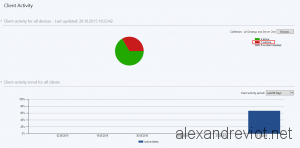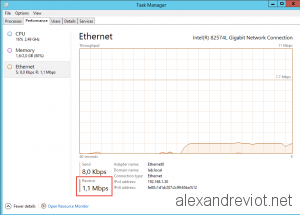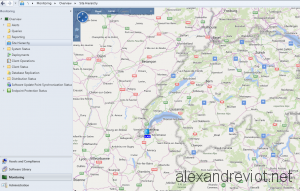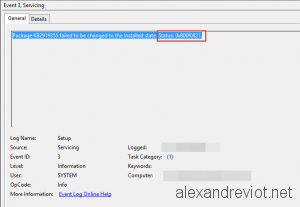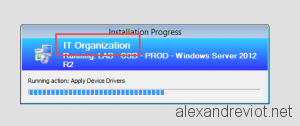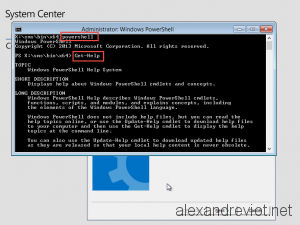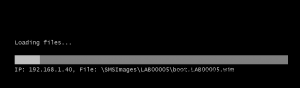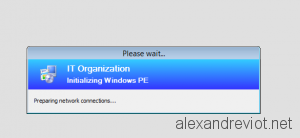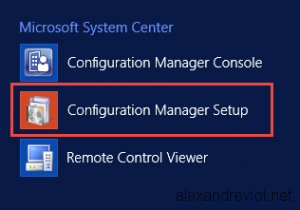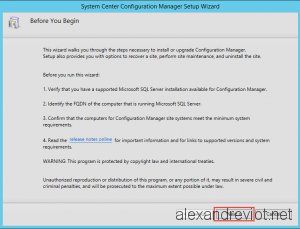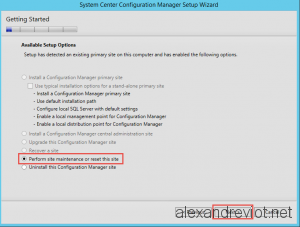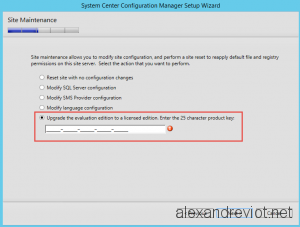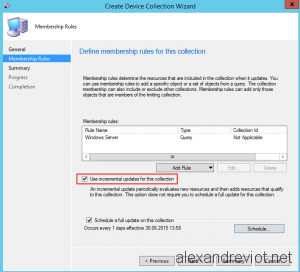Using System Center Configuration Manager on a wide computer scope can result in unexpected or untrue reporting. For example, some computers can be off for a long time or an administrator has removed it from managed computers, they are inactive clients.
When you deploy an Application or Software Updates with SCCM 2012, some reports can be totally wrong, they don’t reflect the reality, if a lot of computer are no more managed but still exist in SCCM.
To workaround this, Microsoft introduced the Inactive Client property. SCCM Client gets and puts information to the management point and if it doesn’t report for a number of days, it will be set as Inactive Object. Inactive Clients can be excluded from reporting in order to be more accurate.
Let’s see how to change the default number of days before an object will be set as inactive .