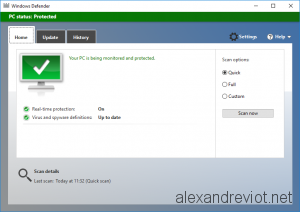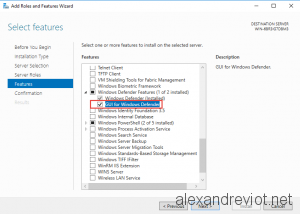With Windows Server 2016, Microsoft integrated the Microsoft Defender service into the operating system. This built-in antivirus is now running constantly but it does not have the Defender GUI installed by default. If you want to activate the graphical user interface on the server, this can be done using Windows Server Manager or Powershell cmdlet.
Let’s see how to activate or disable the Windows Defender Graphical interface:
Defender GUI using Server Manager
The Windows Defender Graphical interface is now a feature of Server Manager. It can be enabled or disabled in the Features part, under the Windows Defender Features node, by checking or unchecking the box GUI for Windows Defender:
Powershell
Or you can use the powershell cmdlet to enable or disable the graphical interface. It is also possible to use Powershell Desired State Configuration to deploy this policy on all servers.
- To enable the Graphical Interface:
Install-WindowsFeature -Name Windows-Defender-GUI |
- To disable the Graphical Interface:
Uninstall-WindowsFeature -Name Windows-Defender-GUI |
More
You can get more information about Windows Defender here.