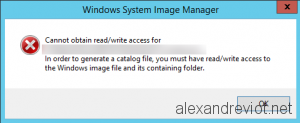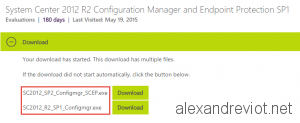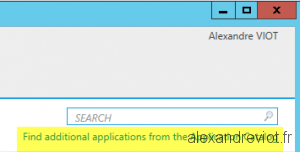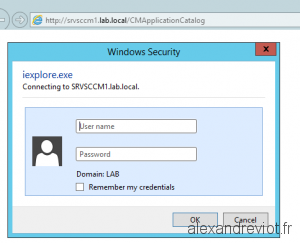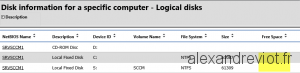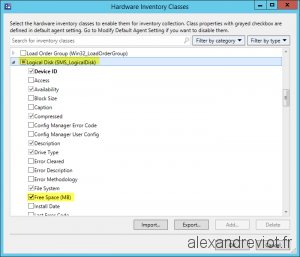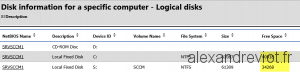With System Center Configuration Manager, you can retrieve a lot of information about your computers, specially the Hardware Inventory. And with Reporting Service Point, you can display it easily via a web page.
However, if you would like to display the Free space on a drive, you can do this but it is not enabled.
By default, when you execute the report “Disk information for a specific computer – Logical disks“, you will get a blank information about Free Space:
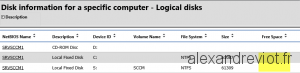 Hardware Inventory
Hardware Inventory
To enable this option, you need to change the Hardware Inventory:
- In the Logical Disk classe, check the Free Space item.
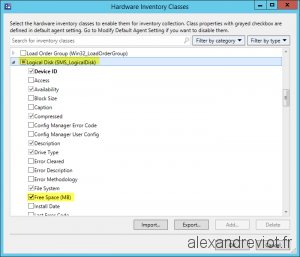
After that, wait for the Machine Policy retrieval and at the next Hardware Inventory, you will get the information.
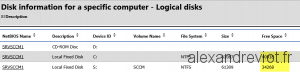
More
You can get more information on Hardware Inventory here