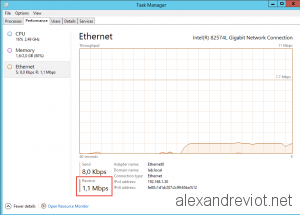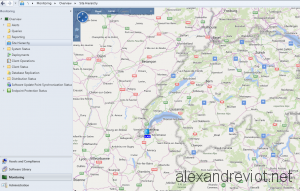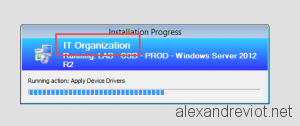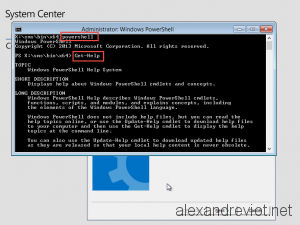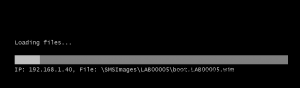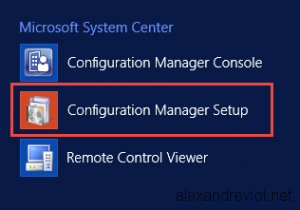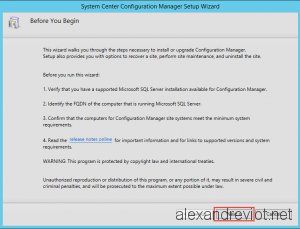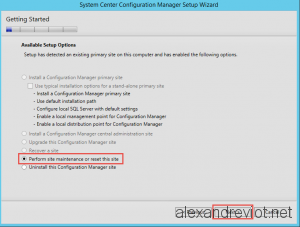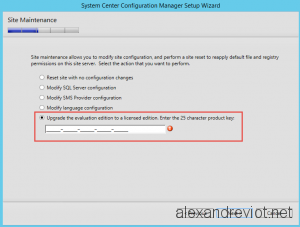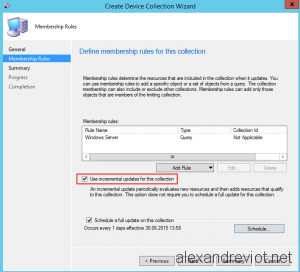If you manage a System Center Configuration Manager solution in your enterprise, you may have branch sites with slow bandwidth. When you deploy an Application, users in this remote site complain of slow network connections because of SCCM’s downloads.
Several solutions can be used to solve this issue, as BranchCache or deploy a Distribution Point on site. Using BranchCache needs to modify configuration on Windows Servers and Clients, like role installation and GPO. Moreover Distribution Point needs infrastructure on site, so budget allocation. Fortunately, Microsoft allows us to easily manage BITS transfer using SCCM.
Let’s see how to do deploy this configuration on remote sites.