When you install plugins / Add-in for Microsoft Office, this add-in could be automatically disabled by Office depends on the ressouces needed, time to load, etc. This feature could be great, but sometime, this add-in must be enabled all the time. Fortunately, Group Policy can forces the Add-ins activation. Moreover, we can allow the user to change it or not.
Let’s see how to do that with an example: The Symantec Enterprise Vault Add-in:
Find the Name
Before setting any Group Policy, we need to find the ClassID for the Plugin / Add-in. This is also the Value Name used in the GPO.
With a user profile with the Office Add-in, go to the registry:
The ClassID is the name of the Key under : HKEY_CURRENT_USER\SOFTWARE\Microsoft\Office\Outlook\Addins
In the example, the ClassID for Symantec Enterprise Vault Add-in is: EnterpriseVault.DesktopUI
Add-ins Activation
Once you get the ClassID, we can create the GPO to Add-ins Activation. You must add the Microsoft Office ADMX files.
- Path: User Configuration/Policies/Administratives Templates/Microsoft Office 2013/Miscellaneous
- Setting: List of managed add-ins.
- State: Enabled
Enter the ClassId and the value for the activation:
- Value Name: ClassID. (EnterpriseVault.DesktopUI)
- Value:
- 0: The add-on is disabled and your employees can’t change it.
- 1: The add-on is enabled and your employees can’t change it.
- 2: The add-on is enabled and your employees can change it.
Once the computer executes the Group Policy processing:
More
You can get more information about Microsoft Office Group Policy ADMX here.
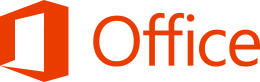
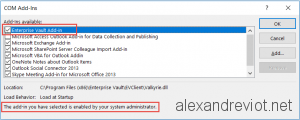
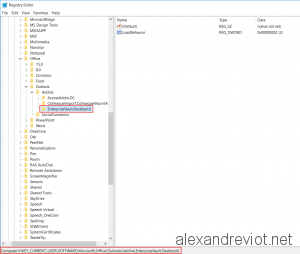
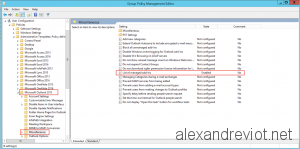
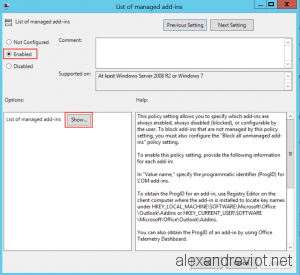
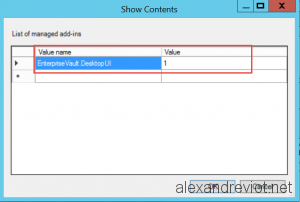
Thanks this helped me a lot