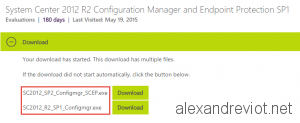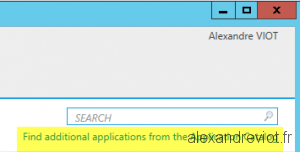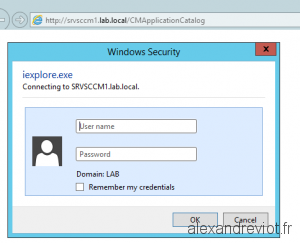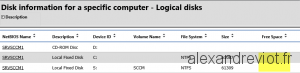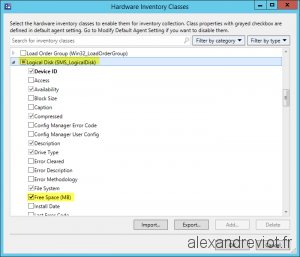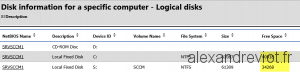As you know, Microsoft released System Center 2012 R2 Configuration Manager SP1 and System Center 2012 Configuration Manager SP2 (SCCM 2012) in the same time. You can read more here.
This release can be confusing for some people because 2012 SP2 and 2012 R2 SP1 binaries are the same. The same .exe or .iso file.
For exemple, when you want to download and install System Center 2012 R2 Configuration Manager SP1 (SCCM 2012 R2 SP1) from scratch, there is no more 2012 R2 SP1 iso. Only 2 files can be downloaded:
- SC2012_SP2_Configmgr_SCEP.exe (762 MB)
- SC2012_R2_SP1_Configmgr.exe (1,10 MB)
For migrating or for fresh install, the file to mandatory execute is SC2012_SP2_Configmgr_SCEP.exe. We only use SC2012_R2_SP1_Configmgr.exe when we want to activate R2 features.
Let’s see how to do a fresh installation of System Center 2012 R2 Configuration Manager SP1 (SCCM 2012 R2 SP1)