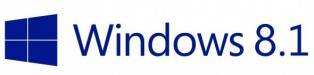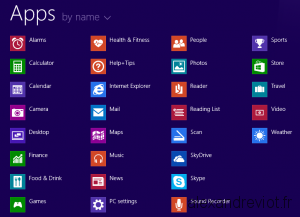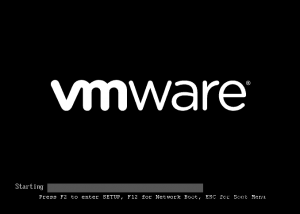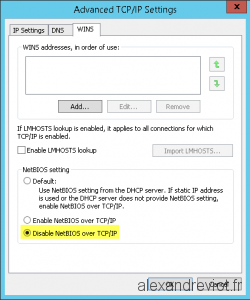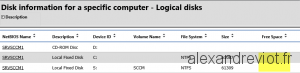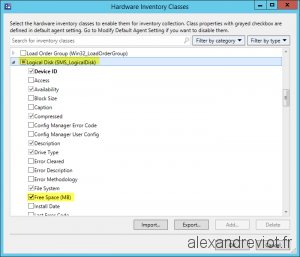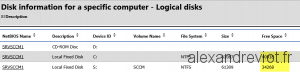If you want to deploy the App-V 5 Agent on your computers, you can use System Center Configuration Manager (SCCM) 2012. The most easily method is to use an Application. By this way, you have the possibility to link some Dependencies and target specific operating system architecture (x64 or x86).
To deploy App-V 5 agent, you have to follow these steps:
- Configure Dependencies.
- Create Application.
- Configure Deployments type for x64 and x86.
- Deploy on a collection.
- Check installation.