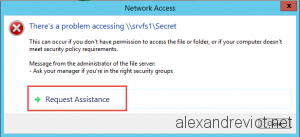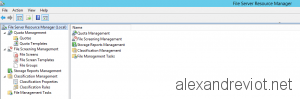If you manage one or several file servers in your infrastructure, you may have the will to customize the Access Denied error message displayed to users. This feature can be used since Windows 8 and Windows Server 2012. It is called Access-Denied Assistance.
Access-Denied Assistance can be useful if you want to simplify the process to grant folder permissions to users. Sometime, the user does not know the full path, neither rights needed.
With Access-Denied Assistance, shared folder administrator will receive an email with all information required. No more call for user access.
Let’s see how to do that with Server 2012 R2.