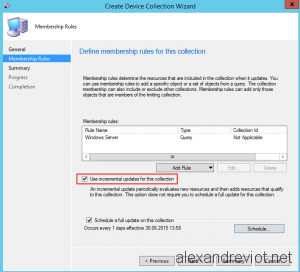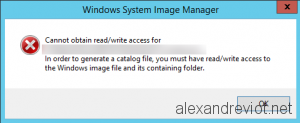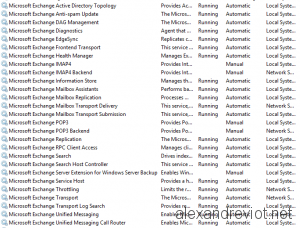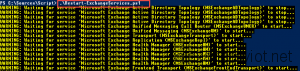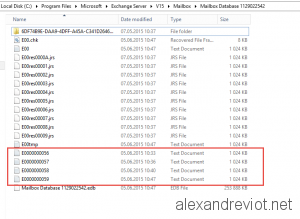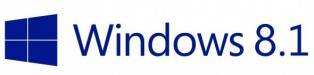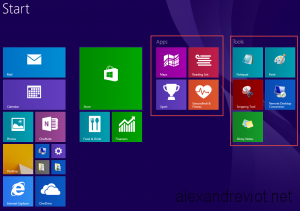System Center Configuration Manager 2012 brought the possibility for a collection to refresh its members using Incremental Update. It means that the collection will periodically evaluate new resources only, and does not execute a Full Update Membership.
By default, the interval is set to every 5 minutes. But if you want to increase or decrease it, you can do it easily with the SCCM Console.