When you deploy Windows 8.1 in your environnement, you may define a strategy to force all users to have the same Start Menu Layout. This layout was defined by IT Team and will be provide to all computers.
For example, I set a custom layout: I added some tools and application groups:
If you want to deploy this Start Menu Layout, you can do it with:
- Powershell cmdlet on the computer
- ConfigMgr (SCCM)
- Group Policy
Default Start Menu with Powershell
Microsoft released two Powershell cmdlets to manage the Start Menu Layout: Export-Startmenu and Import-Startmenu.
With the cmdlet Import-StartMenu, the default layout will be imported in the default user profile. It means that all new users will get the default layout. But, if the user modifies, pins or removes applications and shortcut, modifications are saved in his profile.
- Export the modified Start Menu layout from your validation computer, with
Export-StartLayout -As bin -Path yourpath
- Import your default start layout file into your current system with
Import-StartLayout -LayoutPath yourPath -Mountpath C:\
- When a user logon for the first time on the computer, he will get the new default Start layout:
Copy default with ConfigMgr
It is possible to use System Center Configuration Manager during the OSD to deploy this new Start Menu. However, we can not use Import-Startlayout cmdlet but we will copy the .bin file to the default profile with a specific name : AppsFolderLayout.bin.
- Create a SCCM Package with your .bin file.
- In your Task Sequence, create a new Task with the command line :
xcopy CustomStart.bin "%SystemDrive%\Users\Default\AppData\Local\Microsoft\Windows\AppsFolderLayout.bin" /Q /Y
Force Start Menu using Group Policy
We can also deploy a Start Menu layout using GPO. With Group Policy, the layout is forced on each user. If the user logoff and logon, all modifications on the start menu are lost. Revert to the default layout on each logon.
- With GPO, the .bin file can not be used. We need to export the default layout in XML
Export-StartLayout -As xml -Path yourpath
- Create a GPO to enable the Start Layout:
- Path: User Configuration/Policies/Administrative Templates/Start Menu and Taskbar
- Setting: Start Screen Layout
- Value: Enabled
- Enable the setting and fill information need. A UNC path must be set.
More
You can get more information about cmdlet here.
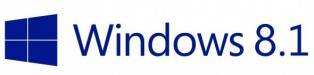
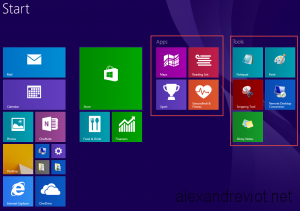
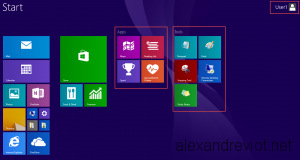
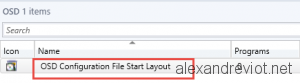
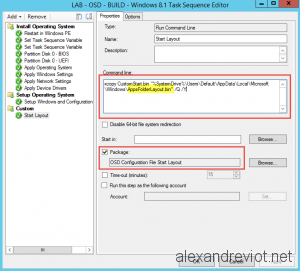
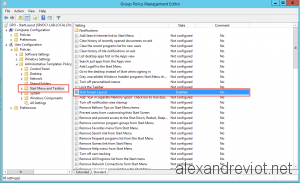
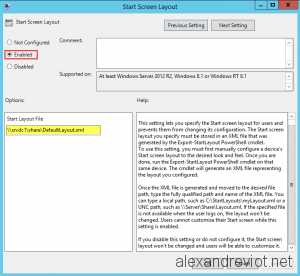
Hi, thanks for this. Is there a way you can add custom tiles(done in OblyTiles) to be added in the StartScreen layout? In the company I am working for, they wanted to have 5 different custom layouts to suit different groups. They wanted to add different tiles(created in Oblytiles) like Webapp shortcuts…I’m not quite sure if this can be done…Thanks.