In order to deploy App-V 5 on your clients, the .Net Framework 4 Full is a prerequisite for Windows 7 computers. Windows 8 and 8.1 already include this Framework.
We will see how to deploy .Net Framework 4 Full using Application in System Center Configuration Manager 2012. With this method, you can link it as Dependency on another application and installation can be automatically done.
Deploy .Net Framework 4
Below, 4 steps to deploy .Net Framework:
- Download file and copy it to your SCCM Repository.
- Create Application.
- Create Deployment Type.
- Deploy it to a collection.
Download file
You can find the standalone file to this address: http://www.microsoft.com/en-US/download/details.aspx?id=17718
Once you downloaded it, copy /past the file, dotNetFx40_Full_x86_x64.exe, to your repository:
Create Application
- Create a new application , with manual information:
- Specify application information. You can change the icon if you want to customize:
Create Deployment Type
- On the Deployment Type tab, click on Add:
- Be sure, that you choose Script Installer and Manually specify the deployment type information:
- On the Content tab, specify these parameters:
- Content Location: your repository folder.
- Installation program: “dotNetFx40_Full_x86_x64.exe” /q /norestart
- Uninstall program: “dotNetFx40_Full_x86_x64.exe” /uninstall
- For the detection method, click on Add Clause:
- Select Registry and click on Browse:
- On the Browse Registry,
- Path: HKLM\SOFTWARE\Microsoft\NET Framework Setup\NDP\v4\Full
- Key: Install
- In the User experience tab, specify these parameters:
- Installation behavior: Install for system.
- Logon requirement: Whether or not a user is logged on.
- Finish the deployment Type Wizard by clicking on Summary and Finish.
- On the Application Wizard, click on Summary and Finish.

Deploy it
- Last thing to do, is to deploy the Application to a collection:

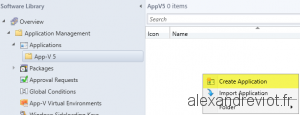
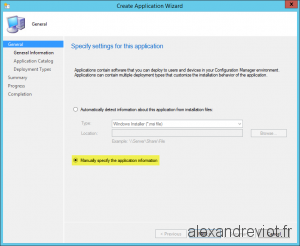
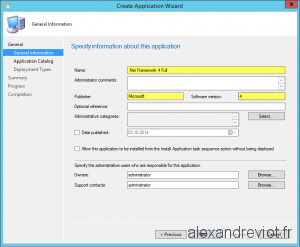
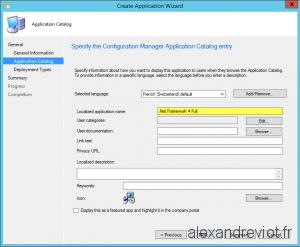
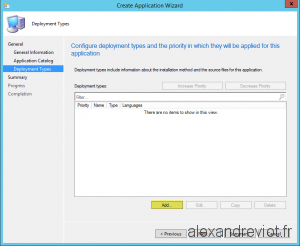
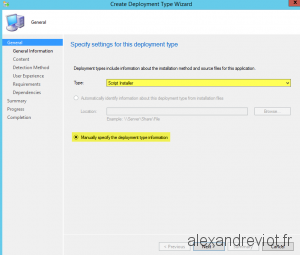
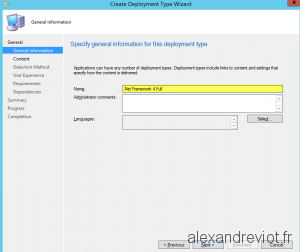
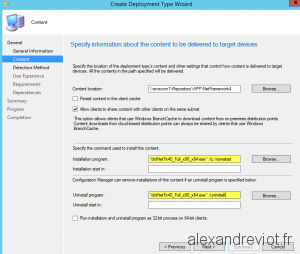
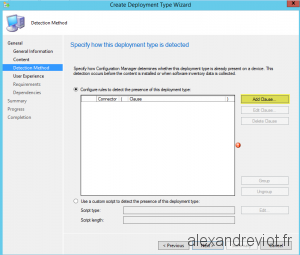
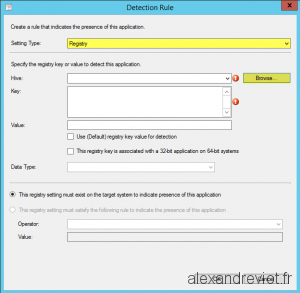
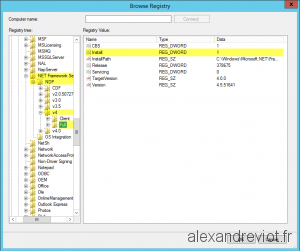
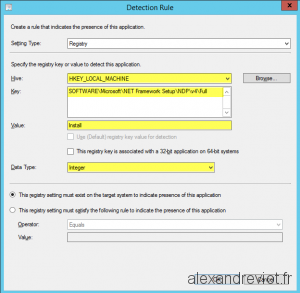
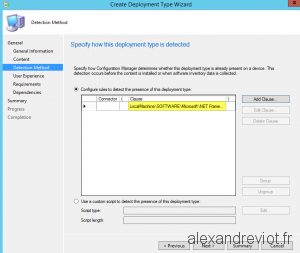
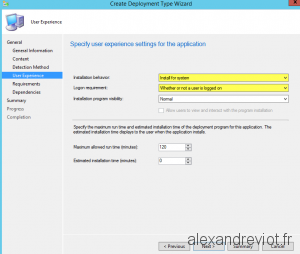
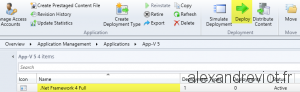
Pingback: [ConfigMgr 2012] How to deploy App-V 5 Agent - Alexandre VIOT