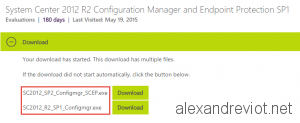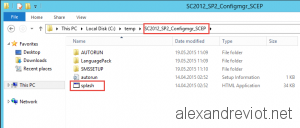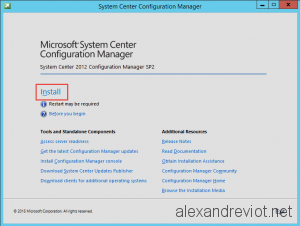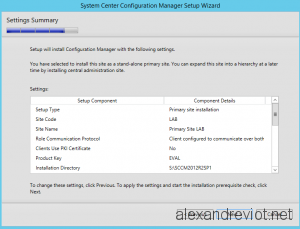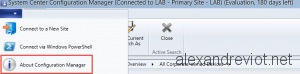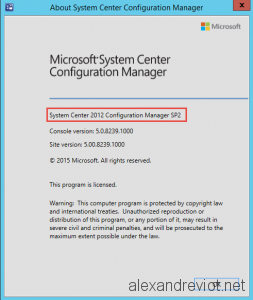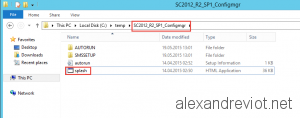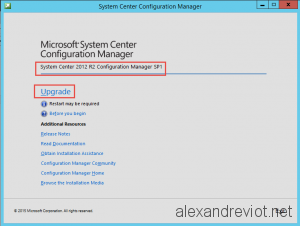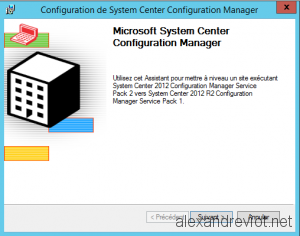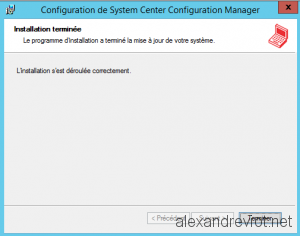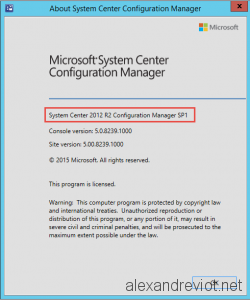As you know, Microsoft released System Center 2012 R2 Configuration Manager SP1 and System Center 2012 Configuration Manager SP2 (SCCM 2012) in the same time. You can read more here.
This release can be confusing for some people because 2012 SP2 and 2012 R2 SP1 binaries are the same. The same .exe or .iso file.
For exemple, when you want to download and install System Center 2012 R2 Configuration Manager SP1 (SCCM 2012 R2 SP1) from scratch, there is no more 2012 R2 SP1 iso. Only 2 files can be downloaded:
- SC2012_SP2_Configmgr_SCEP.exe (762 MB)
- SC2012_R2_SP1_Configmgr.exe (1,10 MB)
For migrating or for fresh install, the file to mandatory execute is SC2012_SP2_Configmgr_SCEP.exe. We only use SC2012_R2_SP1_Configmgr.exe when we want to activate R2 features.
Let’s see how to do a fresh installation of System Center 2012 R2 Configuration Manager SP1 (SCCM 2012 R2 SP1)
Prerequisites
Prerequisites for SCCM 2012 R2 SP1 are the same than before:
- System Management container with full right delegation on SCCM Servers AD Account.
- Active Directory Schema must be extended with ExtADSch.exe.
- SCCM Servers account must be admin of SQL Server and Primary site.
- Windows ADK 8.1 must be installed with USMT, Windows Deployment Tools and Windows PreInstallation Environment (Windows PE).
- SQL Server must be installed, locally or remotely, with SQL_Latin1_General_CP1_CI_AS collation.
- SCCM Server must have BITS, RDC, .Net 3.5 and IIS components:
- Application Development : ASP.NET 3.5, .NET Extensibility 3.5, ASP.NET 4.5, .NET Extensibility 4.5, ISAPI extensions.
- Common HTTP Features : Default Document, Static Content.
- Security : Windows Authentication.
- IIS 6 Management Compatibility : IIS Management Console, IIS 6 Metabase Compatibility, IIS 6 WMI Compatibility, IIS Management Scripts and Tools.
Configuration Manager 2012 SP2
Once prerequisites are installed, we need to install SCCM 2012 SP2, even if we want SCCM 2012 R2 SP1. It can be strange, but steps are:
- Installation SCCM 2012 SP2.
- Enabling 2012 R2 features.
- To install System Center 2012 Configuration Manager SP2, we need to start Splash.hta in the SC2012_SP2_Configmgr_SCEP folder:
- Click on Install:
- Fill information asked by the Wizard:
When installation is finished
- Run SCCM Console and start About Information:
- You will find that SCCM version installed is System Center 2012 Configuration Manager SP2:
SCCM 2012 R2 SP1
Now, we have a SCCM 2012 SP2 primary server, we need to active R2 features. To do this, execute SC2012_R2_SP1_Configmgr.exe and store uncompressed files in a temporary folder.
- Start Splash.hta in the SC2012_R2_SP1_Configmgr folder:
- Click on Upgrade:
- Follow the Wizard to upgrade SCCM 2012 R2 SP1
- If you check the version in the About Page:
Now, we have a System Center 2012 R2 Configuration Manager SP1 fresh install !
When to use what
You can find a table below to sum up which file is used when you want to install or migrate:
[table]
Final,From,Files needed
2012 R2 SP1,Fresh,2012 SP2 + 2012 R2 SP1
2012 R2 SP1,2012 R2,2012 SP2
2012 R2 SP1,2012 SP1,2012 SP2 + 2012 R2 SP1
2012 R2 SP1,2012 RTM,2012 SP2 + 2012 R2 SP1
2012 SP2,Fresh,2012 SP2
2012 SP2,2012 SP1,2012 SP2
2012 SP2,2012 RTM,2012 SP2
[/table]
More
You can get more information about SCCM 2012 R2 SP1 here.