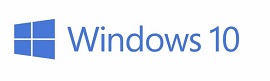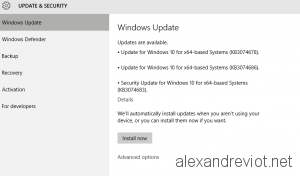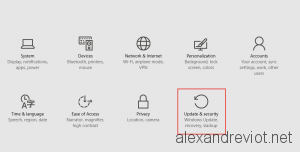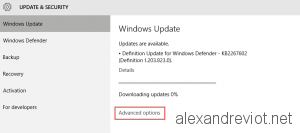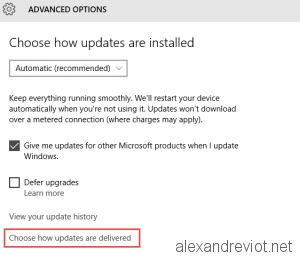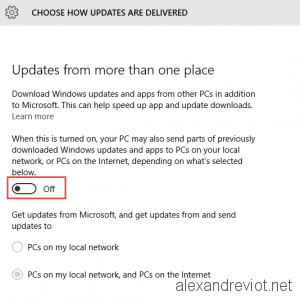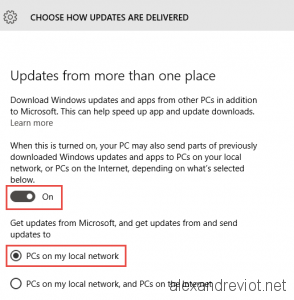With Windows 10, Microsoft introduces a new method to get Windows Update. Before it, you can only download update from the Microsoft servers, but with Windows 10 you can also get update from computers already updated. It uses a technology like peer to peer (P2P).
By default, Windows tries to get update from Microsoft server, computer in your local network or from others computers on the internet. This new method speeds up the update download but it means that you can also send data to computers on internet. Depends on your upload rate, this can slow your internet navigation.
Let’s see how to disable this function:
Windows Update Configuration
- On the Windows Settings, the new Control Panel, select Update and Security:
- In Windows Update tab, select Advanced options:
- In Advanced Options, select Choose how updates are delivered:
- On the delivery option, disable the function. Or you can enable it only for your local network.