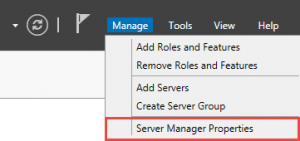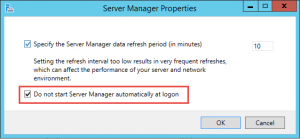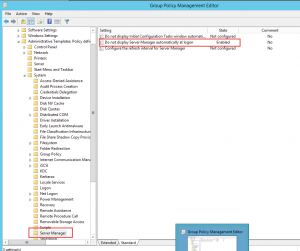Since Windows Server 2012, Server Manager is displayed when you log in. This can be annoying to close it each time. Hopefully, you can disable this behavior using two solutions:
- Locally on the server.
- With GPO.
Local Server Manager
If you want to prevent Server Manager to start automatically:
- Go to Server Manager, click on Manage and click on Server Manager Properties:
- Check Do not start Server Manager automatically at logon.
Group Policy Object
You can also set this option by GPO:
- Path: Computer/ Administrative Templates / System / Server Manager
- Setting: Do not display Server Manager automatically at logon
- Value: Enabled
More
You could get more information about Server Manager here.