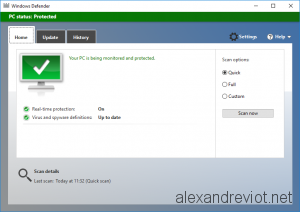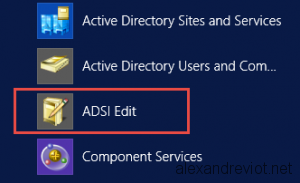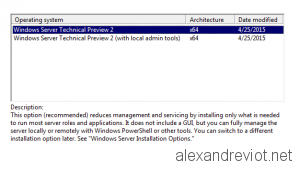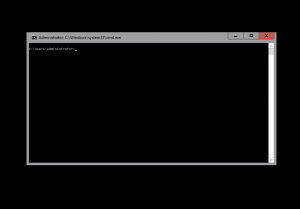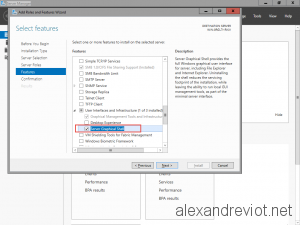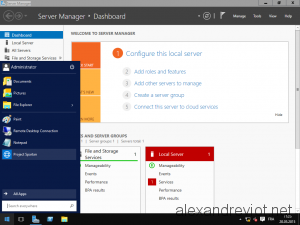With Windows Server 2016, Microsoft integrated the Microsoft Defender service into the operating system. This built-in antivirus is now running constantly but it does not have the Defender GUI installed by default. If you want to activate the graphical user interface on the server, this can be done using Windows Server Manager or Powershell cmdlet.
Let’s see how to activate or disable the Windows Defender Graphical interface: