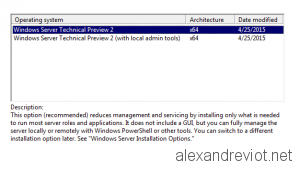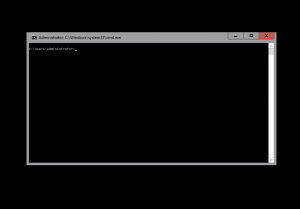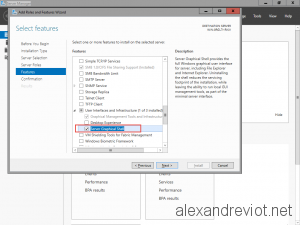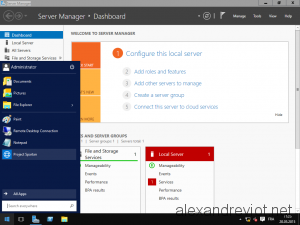If you are testing Windows Server Technical Preview 2, you probably noticed that the Graphical interface is no more enabled by default.
In fact, in Windows Server Technical Preview, you have two choices at the installation: Core and Core With Local Admin Tools. The second choice, Local Admin Tools lets you configure your server with Server Manager.
Feature
Like Windows Server 2012, GUI will be enabled by using Server Manager.
- Go to Server Manager and Select Roles and Features.
- On the Features Page, check Server Graphical Shell under User Interface and Infrastructure.
- Start the installation and reboot.
- After the reboot, GUI is available:
More
You can download Windows Server Technical Preview 2 here.