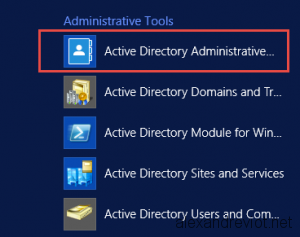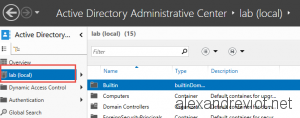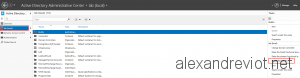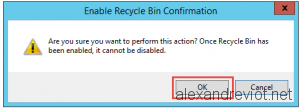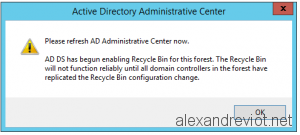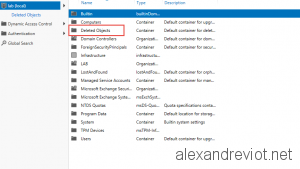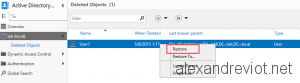Windows Server 2008R2 introduced a new feature in domain: Active Directory Recycle Bin. A great feature, but it was the first version, so we had to use Powershell to enable the feature, and to restore deleted item.
With Windows Server 2012 R2, Microsoft released a GUI for the Recycle Bin. It is integrated in the Active Directory Administrative Center. With ADAC, you can enable and restore deleted item easily. Of course, you can still do it with Powershell cmdlet.
Enable Recycle Bin
The first thing to do, is to enable it. An item deleted before the activation of Recycle bin could not be restore.
- Go to Active Directory Administrative Center:
- Select your domain on the left:
- On the right side, Enable the Recycle Bin :
- Confirm dialog box 2 times:
Et voila ! The recycle Bin in your Active Directory domain is now enabled
Restore item
Restoring a deleted item is now easier than before. It can also be done with the ADAC.
- In ADAC, go to your domain and select the Deleted Item container:
- Select the item, that you want to restore and choose Restore or Restore To:
More
You could get more information about Active Directory Recycle Bin here