When you are deploying a “big” software update like KB2919355, with System Center Configuration Manager, you can have the error code 0x800f0821 on some computers.
The computer receives the update, downloads it and starts to install it but the installation will fail.
This error is raised because the execution time was reached. Depends on computers and servers, you may or not have this error on all SCCM clients.
Let’s see how to change the configuration in SCCM.
0x800f0821 in Logs
First thing to do is to check the CBS log file to find the error code:
- Open the last log file in the folder C:\Windows\Logs\CBS.
- Get the error code at the end of the file:
You must get this error if the installation was stopped by SCCM Client because of Maximum Runtime for the update:
Client aborted the install. [HRESULT = 0x800f0821 - CBS_E_ABORT ]
Software Update Runtime
In order to increase the maximum run time for an update:
- In SCCM 2012 Console, go to Software Library / Software Updates / All Software Updates.
- Select the update and right click Properties
- On the Maximum Run Time tab, change the default value (10 minutes) to 60 minutes:
- Do a Hardware Machine Policy refresh on the client and try to install the update again.
- After some time, update is installed.
More
You can get more information about Maximum Run Time here.

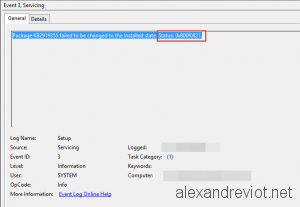
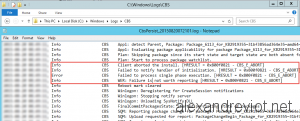
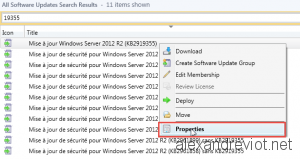
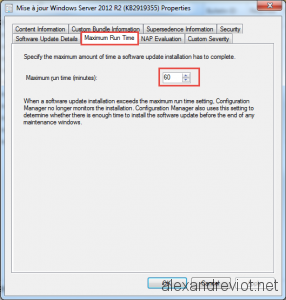
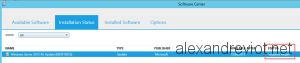
Thank You, Alexandre!
I’ve been solving the problem with one of such updates. And could not understand why the hell this update is installing normally on Windows 10, but Failing every time on Windows Server 2016, until I found Your article and look into the update properties: for WinServer 2016 some MS-idiot has set 5 minutes! 5 minutes for 750 MB update! And at the same timme for Windows 10 this update was allowed running for 30 minuts!
So Your article makes it clear! Thank You!